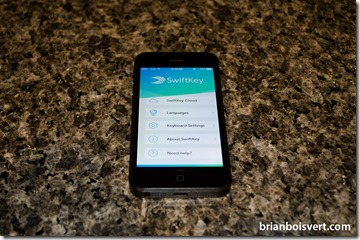New Keyboards in iOS 8
This has been a long standing complaint. This has been something Android users just love to remind iOS users about. Custom Keyboards, and the lack of being able to use custom keyboards on iDevices. Well, until now that is. Custom keyboard extensions are now a reality on iOS with the new iOS 8’s extensibility feature. This allows developers to replace the default system-wide keyboard with their own keyboards for most of iOS. Some exceptions are in place such as password fields. I will talk about the exceptions more below. But you can now find favourites from those other guys on iOS such as SwiftKey which I am learning to use.
Custom keyboards are not something new on iOS. For a while now Apple has allowed developers to make custom keyboards for their own apps. But they could only exist within their own apps. Some of these examples are small like including a small button for the Camera. Others, more noticeable include modifier keys for social network apps, that you can easily and quickly do a @mention, or a #hashtag. But now with iOS 8 those custom keyboards can be used system wide for almost anything.
Now that custom keyboards can be used system wide, Apple put limitations in some places for security and privacy. Custom keyboards are restricted to the device. Internet access is prevented unless explicit permission is given. You are stuck with the iOS default Apple keyboard for secure text fields, like password input fields. They also don’t have access to the phone system for calling, IE the Phone dial pad. I have read about other limitations but for now I will leave it at those listed above. After all, this is Extensibility 1.0 and you can’t have everything in a version 1 release.
The method for installing the keyboard is similar to installing any app. You browse the Apple Store for a custom keyboard. Some are free and some have a cost attached to it. You download it like an App. After it has been downloaded the custom keyboard extension will be available system-wide. Providing full access to the custom keyboard requires a setting toggle. Go to settings, General, and Keyboards to select it. From there you will have the option to Allow Full Access. When you open up an app to type on, if you press on the globe to change keyboards, you should see the new custom keyboard.
Overall I think this is a great addition to iOS and I can’t wait to see what developers create to take advantage of this new freedom. This is a version 1 implementation. It is bound to get better with more access and additional abilities down the road.